fastboot flash boot boot.img
This will replace your device's kernel with something appropriate for the ROM you are about to flash. After that, unplug and boot into recovery (Power down > hold power + volume down until vibration is felt.). In the recovery menu, do a wipe user data and factory reset then select "Install from zip on sdcard" for CWM or "Install" in TWRP, then browse to the directory of the ROM's zip file, select and then install. After installation is complete, from the same menu, install the Google apps zip file as well. After that, you are basically set and have a new ROM installed on your device! With that clarified, below will be my opinion about some of the more popular ROMs out there.
NOTE: never ever ever use "fastboot erase cache" on this device, it will send your device into a bootloop and the only remedy would be a full wipe.


Paranoid Android is currently my "flavour of the year" for most of my devices, reason being it simply has been one of the more innovative ROMs that introduces new ways to interact with a device. However, those glory days are over; so what is keeping me from switching to another ROM? Notice how PA has a "4.6" in their current release name? What makes this ROM two increments ahead of the current Android 4.4 KitKat. Apparently PA has implemented several Android L features like expandable heads-up notification, dynamic status bar and the new recent menu. If you are like the ever so impatient person I am, you will be thrilled to experience a piece of Android L before its time of release (which is pretty soon now). However, PA's implementation of a dynamic nav bar still has some polishing to do, while scrolling down, the nav bar will somehow change it's colour to an app's secondary colour, which makes it very uncomfortable to the eyes, you will understand from the screenshots below. To add on, PA also offers support for legacy functions on the Find 7a like the O-click, screen-off gestures and many more; so if you are a fan of OPPO's implementations on its ColorOS ROM, you are still able to utilize those.


CyanogenMod... basically the staple name in the custom ROM scene. With so many years of experience developing ROMs, one can say that CM is the go-to ROM when stability is a main concern. However, stability is no longer a focus for the CM team as they are releasing nightly builds instead of stable builds on an interval. It also has been too long since anything has happened of note to CM. After incorporating into its own company, CM has been branded as a
traitor to the Android spirit and I will be honest that it is also one of the reasons why I don't use CM on any of my devices any more. With all that aside though, CM11 is still a solid ROM for like PA, it also has support for legacy functions.


This is actually the first time I have used an Omni release on any device. First impressions are that this flavour of ROM is actually pretty bare bones compared to CM11 which I already consider too basic already. What makes this ROM special is the implementation of something called OmniSwitch, think of it as Android's version of the assistive touch found on iOS. You can add your favourite apps onto it as well as access recent apps and also access hardware buttons on-screen. Legacy function support wise, Omni has much work to do as some of my favourite screen-off gestures like the arrow to skip track is not working as of now.


What is Dirty Unicorn? If that's the question atop of your head, I will answer it for you; imagine a snowball rolling down the hill, picking up every inch of snow on its way down. That is what Dirty Unicorn is, it's a snowball of almost all ROMs known to man. Remember OmniSwitch? DU has it. Adblock? DU has it pre-installed. Anything you can imagine, already compiled into this neat package. However, nothing is perfect. The drawback of taking things from different ROMs and putting it together makes things seem unnecessarily cluttered, not to mention a few hiccups while playing around with what DU dubs as "Dirty Tweaks". If you want a taste of everything Android has to offer, this is the ROM for you.
Before I end this post, I would like to say that all these custom ROMs have some bugs in common, after all they are still forked from the same sources so it's no wonder they have similar bugs.
- Mic not functioning on speaker phone
- Photosphere and panorama not working
- SuperHD(50mp) mode not working
- Screen lighting up randomly when charging on VOOC
To summarize:
What's my pick though? If you didn't already know, I have already make it inherently clear that my favourite is Paranoid Android. How about you? What flavour of ROM do you prefer? There is so many different ROMs to experiment with so do head down to XDADevelopers and have a go on your Find 7a!
.png)











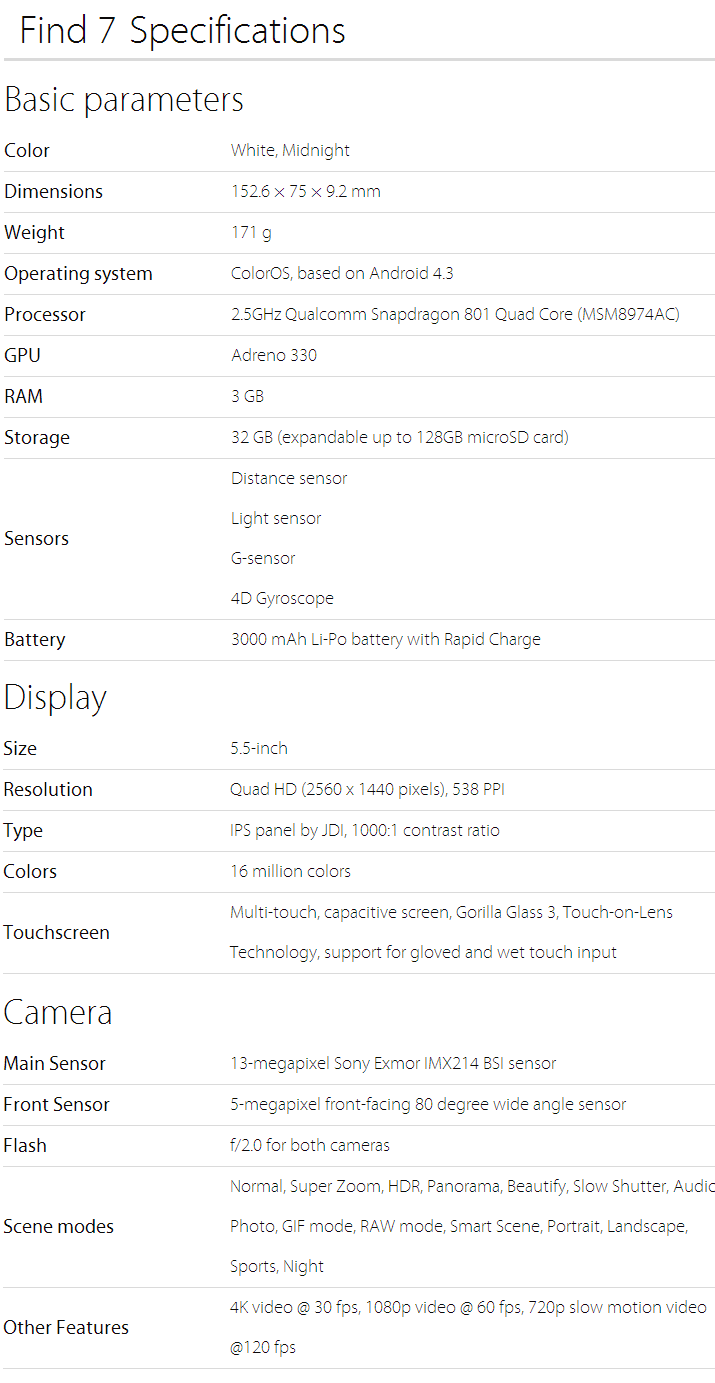



.JPG)
.JPG)









































