It's a whole new month and here I am again, this time, with a review of the i-Rocks IK6 keyboard. Sporting basically the same key structure as the fan-favourite i-Rocks K10, does the IK6 bring anything new to the table, or is it just the K10's different looking younger brother? Let's find out.
WHAT'S IN THE BOX
The keyboard itself and a piece of information
TECH SPECS
REVIEW
Starting off with the packaging, i-Rocks opt with a much more minimalist design for their box this time, probably to match with the very nice aesthetic that the IK6 sports, more on that later. There's shrink wrap all around the keyboard to protect the keyboard from scratches as such. Overall, enough protection for the keyboard to safely endure shipping.
Moving onto the keyboard, in the looks department, based on the title of this post alone, you can already guess that it has a transparent bottom already. I was very impressed by the overall look of the IK6, and that was just looking at the black version; the white version looks far more superior, in my opinion, judge for yourself. I find that this keyboard could fit in an office pretty well, as it looks way more subtle compared to other gaming-grade keyboards.
Speaking about gaming, the keyboard still features some of i-Rocks gaming features like Windows-key lock, as well as a 26-key anti-ghosting area for those that can type that fast. So, if any gamers out there that would like a nice looking keyboard, you can go for the IK6 without sacrificing any essential gaming features.
Build quality wise, I would say that most of the sturdiness of this keyboard comes from the glass casing on the back. There's basically no flex to the casing even when I try to bend it, so it's goes without saying that under normal usage conditions, that there's no need to worry.
Connection wise, you get a USB connection with a cable length of 1.5m. That's an ample amount of cable. However, due to the glass casing, users don't get the run-of-the-mill cable routing lanes as seen on other i-Rocks keyboards that I have reviewed in the past, so do keep that in mind.
Typing experience wise, while it does utilize the same key structure as the fan-favourite K10, it feels slightly different compared to its predecessor. While it is hard to put it in words what the difference between the two is, I'm still going to give it a go; the IK6 is not as "clicky" as the K10. Depending on your preference, this might or might not be a good thing. For me, I like the "click" sound that I make while typing, even though people tell me that it's due to my incorrect way of typing. Overall speaking, while it doesn't feel as good as the K10, the IK6 is still way better than most membrane keyboards that I have used in the past. Oh and finally, a FULL SIZED BACKSPACE, the short backspace normally found on i-Rocks keyboard is the bane of me.
CONCLUSION
I'm out of words to describe the IK6, so I will just go ahead and conclude everything the IK6 is and isn't. The IK6 is a beautiful looking keyboard, that performs similarly to the K10, albeit being slightly off compared to the superior K10. This slick looking keyboard also complements a work/office space fairly well, so if you are in the market for a keyboard that is fairly professional looking, I wholly recommend the IK6. The i-Rocks IK6 retails at MYR 179.00. For more information, you can refer to i-Rocks Malaysia Facebook Page or their official website.
After reviewing one of my favorite non-mechanical keyboard, the Rock Series K10, i-Rocks sent me another one of their upcoming products, the Golem K50E. Will this keyboard blow my socks away like the K10 did? Let's find out.
WHAT'S IN THE BOX?
The keyboard itself, a PS/2 to USB adapter and a user manual
TECH SPECS
REVIEW
Starting off with the box, the K50E comes in a fairly straight-forward package. The keyboard is secured by in the box by cardboard and that's it. In which I say is enough protection for a keyboard. While there isn't any sort of 'unboxing experience' per say, I'd wager that you bought a keyboard for a keyboard, and nothing else.
Moving on, let's look at the keyboard instead. In the looks department, the K50E looks about the same like the K10, albeit this time with a whole lot more red accents compared to the latter. Like the K10, the K50E sports a plastic finish all around, be it the keycaps or even the base of the keyboard. The only obvious logo on the keyboard would be the one on the space bar while another two logos are spotted at the bottom and the top-side of the keyboard, both of which will be not visible in normal usage conditions. Build quality wise, despite not being as heavy as its predecessors, the K50E still feels solid overall.
Connection wise, you get a USB 2.0 connection with a 1.8m cable. The cable also comes with a color-matching velcro for easier cable management. The keyboard also comes along with a PS/2 adapter which some people reign superior over a USB 2.0 connection, but that's a whole other discussion for another day.
Turning the keyboard around, we find a bright red finish down at the bottom. While users can't really see the red on the bottom of the board, they will see a slight accent on the sides, which is a nice touch. On the bottom, we find a kick-stand with ample amounts of slippy pad and more slippy pads around the keyboard. There's also a cable management lane which users can utilize depending on their preference where it would be better to have the cable route out of.
This time round, the K50E finally sports some sort of backlight. The keyboard is lit up using a single light source that diffuses throughout the keyboard. This results in a dimmer lit keyboard compared to keyboards which are individually backlit. While I would certainly like to have the keys individually backlit or you know, brighter, I understand that i-Rocks did this to keep the price down; look at the bright side though, this kind of backlight isn't as prone to dying compared to the individual LEDs (probabilities). The red backlight also suits the theme of the K50E that features subtle red accents.
Typing experience wise, the K50E features a scissor-structure switch, which is vastly different from what the K10 had. While I don't have the technical knowledge to delve deep into how the switch performs and other technical stuff, I can still describe how the keyboard feels from a general user's perspective. It's definitely better than your typical office keyboard, but when compared to a nice mechanical keyboard, it's really no contest. Compared to the K10, I would say that the K50E is a bit less "clicky" than the former which might or might not be a benefit for you, depending on whether or not you are a silence freak. Personally, I prefer the K10 as I'm more of a clickity-clack person. Keyboard layout is same as the K10, which again, reminds me of its short backspace key. I never did understand it anyway.
Functionality wise, you get the usual Windows-key lock function, 24-key anti-ghosting area, as well as what i-Rocks calls as 'Turbo Typing', which is basically just increased repeat rate, good for Quick-Time Events (QTE) which are very prevalent in modern AAA games. If you read the K10 reivew, I still hold my stance that software integration will definitely do wonders for i-Rocks, especially with this keyboard; if users could switch between different modes of lighting, record macros and the like, it will be superb.
CONCLUSION
On a final note, I find the K50E a pretty good keyboard; solid build quality, comes backlit, nice and silent to type on, and has some nice functions like adjustable repeat-rate and the quintessential windows-lock. This time round, the K50E retails at MYR 229.00, which compared to the K10 is quite steep. Judging from the addition of a backlight as well as a different key structure, the price is pretty much justified at i-Rocks side. However, at this price, I find it hard to recommend as there are baseline mechanical keyboards that are priced only 20-30% higher than the K50E. It's up to you to weigh the scales between having a backlight and having a slightly better typing experience.
.png)




























.png)
.png)

.png)
.png)
.png)






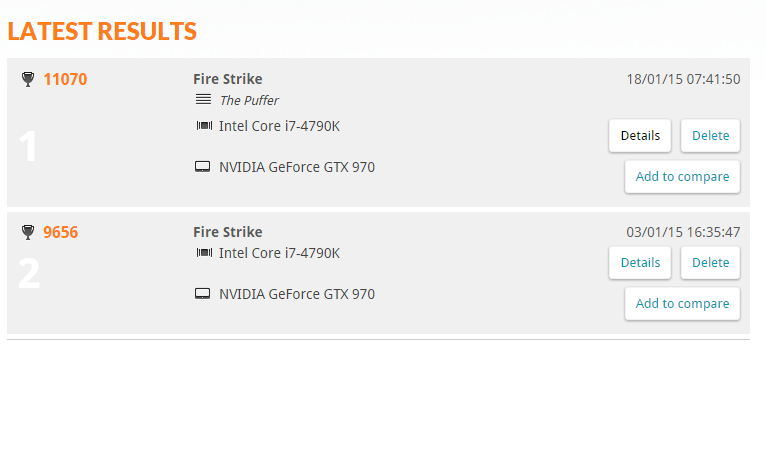
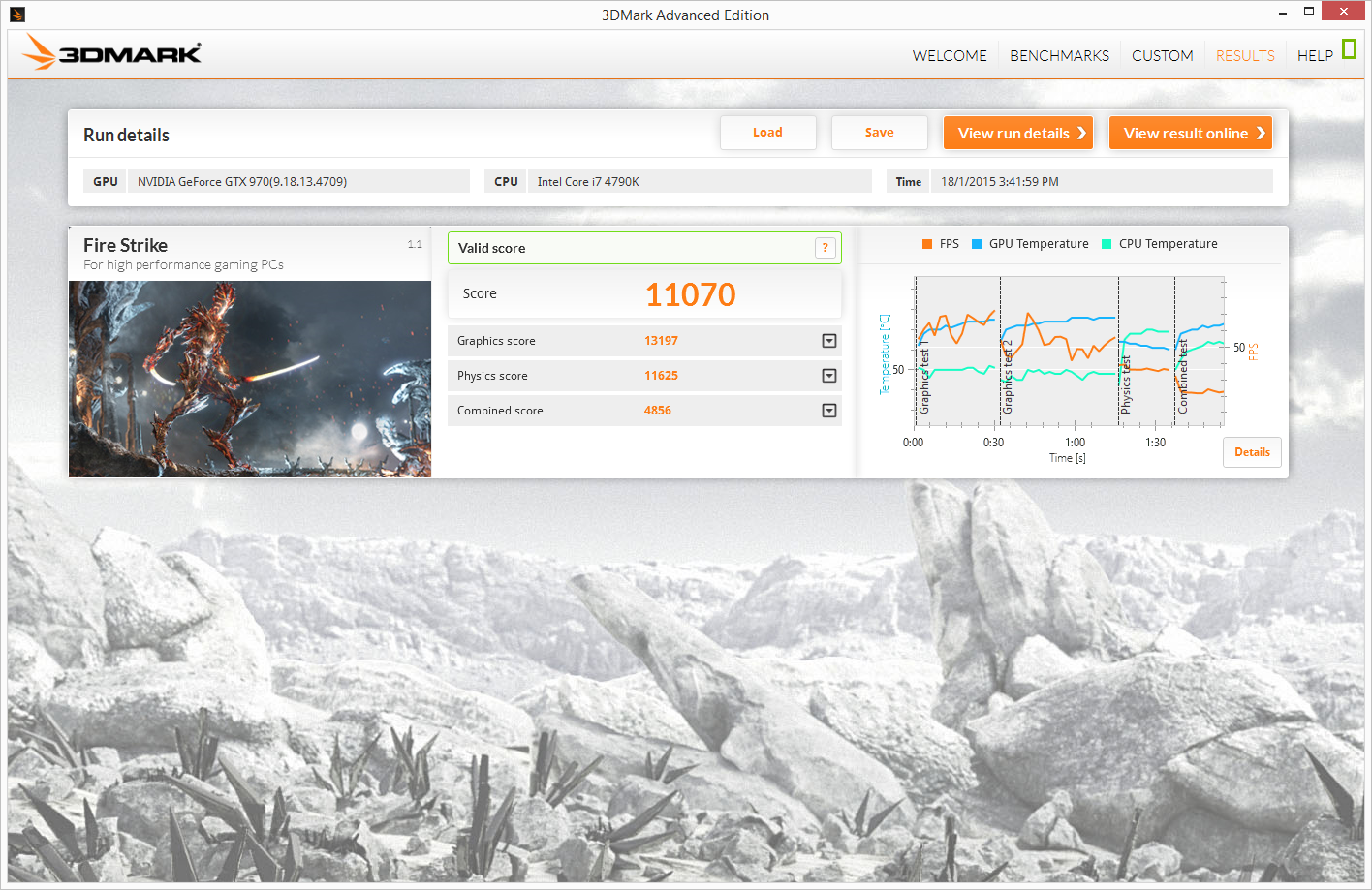







![How to root your OPPO Find 7 (X9076) & Find 7a (X9006) Stock/Custom Recovery [Updated for ColorOS 2.0]](https://blogger.googleusercontent.com/img/b/R29vZ2xl/AVvXsEgCiB_-MGvCpPXX28qC4nLbxmdHrFKSqgCPOhx8I8eEC180X3VC_o9YMaLzb80SNqq1aKDarK6y1daaLF6140d60XjT9ZcOd1_PsgQJvRYxXknJW-KNhnfJq27gUvYWa7M2PhUJy-pLPU_g/s72-c/root+guide.jpg)



